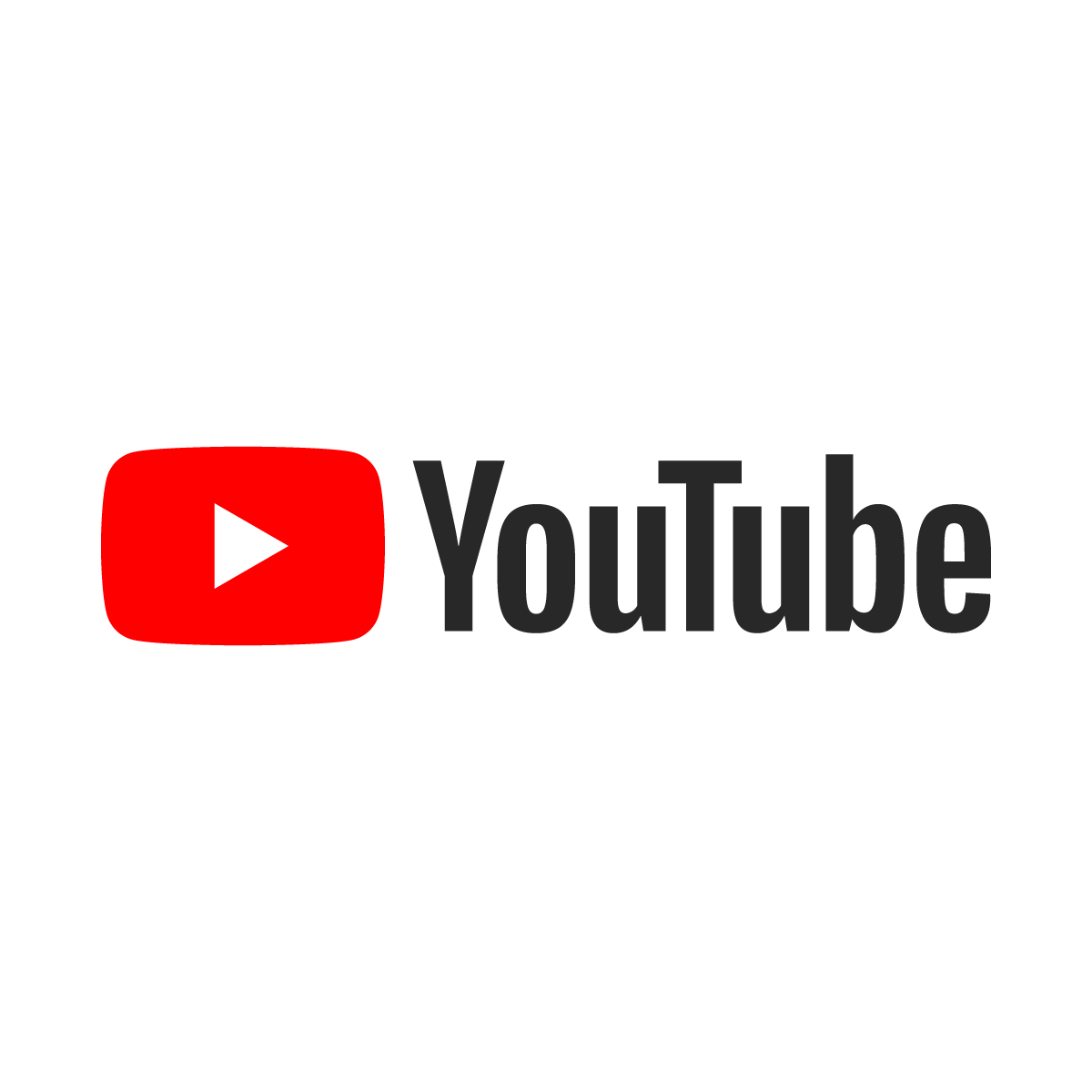Log on to SAP automatically without being prompted for credentials

The few seconds it takes for the SAP Logon tool to open can be annoying when in a rush. When one connects invariably to just a single server then there is no need to be shown a confusing list of alternate servers and given the chance to connect to the wrong one. This simple trick makes it easy to connect to an SAP server with just a single (or double) click.
Start by launching a command prompt and finding the SAPGUI folder. In that folder is a program called SAPSHCUT. Register the program with this command: sapshcut -register
Next, launch the registry editor by typing regedit in the command prompt and pressing Enter. Find the registry key HKEY_CURRENT_USER\Software\SAP\SAPShortcut\Security. In that key is a value for EnablePassword that is set to 0 by default. Double-click the value and set it to 1. Then close the registry editor.
Now right-click on an empty area of the desktop and choose New→SAP GUI Shortcut. Don't click on an application as the menu will not include an option for New. Give the shortcut a meaningful name.
Right-click on the new icon and choose Edit.
Fill in the appropriate information including Title, server and credentials. Notice that the password field is not grayed out. The Transaction field is the transaction that will be launched when the client is automatically logged on. Click OK.
The software will recommend against including a password, but it is safe if nobody has access to this client workstation.
Double-click the new shortcut. The first time the shortcut is launched the SAP Logon software will ask if this was an intentional request. Setting the response to Always allow will ensure that this message doesn't appear again.