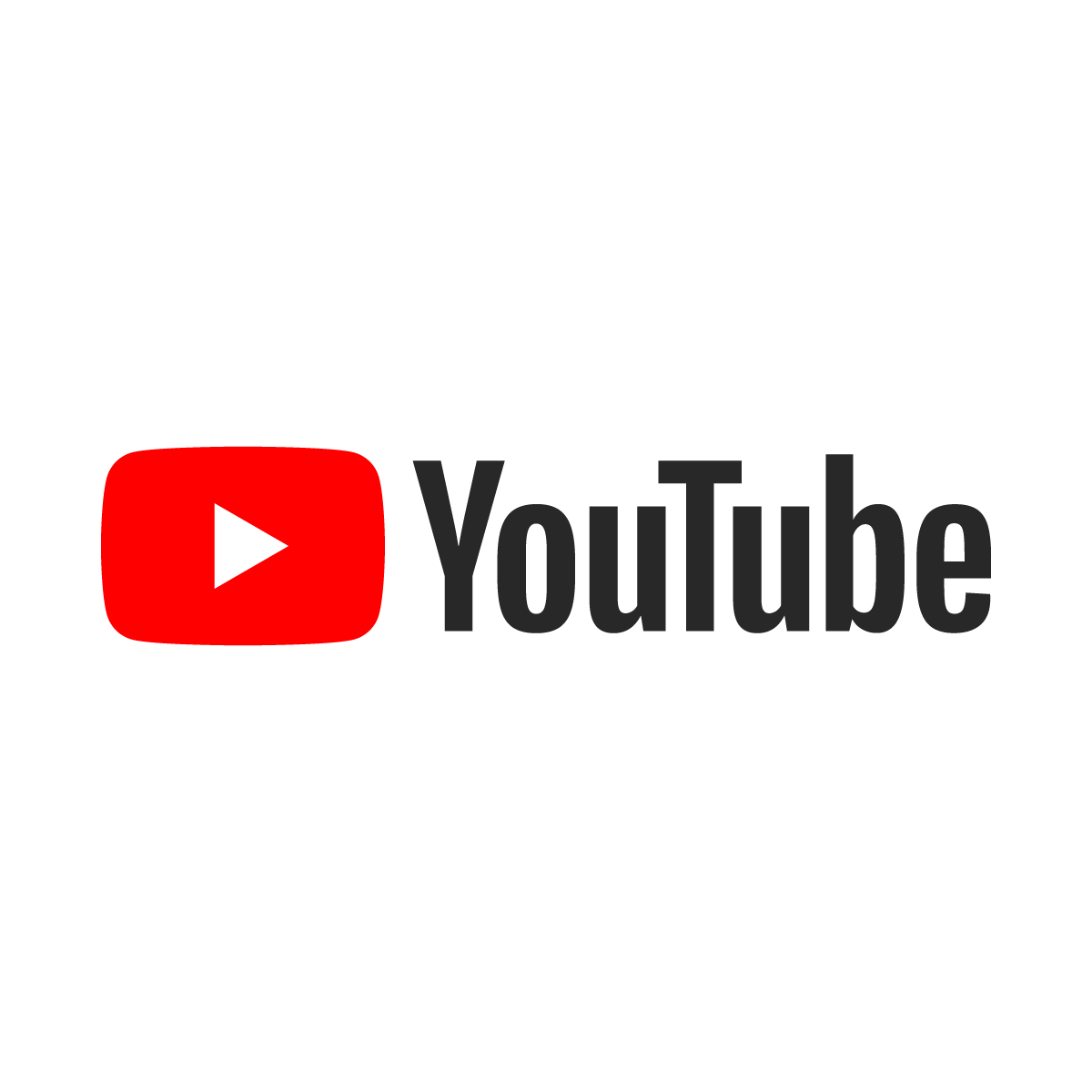Generate a new license key for MiniSAP

The MiniSAP 6.2 Web Application Server software included with the book The Official ABAP Reference from SAP is very easy to install, but comes with a license that expires after just 30 days. The SAPGUI software refuses to log in and gives the following message.
Logon refused (license has expired)
There are several workarounds for this issue, the first being the most legitimate solution.
Solution 1:
Open a command prompt and browse to the MiniSAP software directory. The default directory is c:\MiniWAS. At the command prompt execute this command:

With the hardware key in hand browse over to the SAP's license key request page at this link.
http://www.sap.com/platform/netweaver/minisap.epx
When SAP responds with a key browse to the MiniSAP directory again. Execute this command and use the information from SAP. This part of the task is relatively simple and will extend the license an additional 3 months.

Solution 2:
Uninstall the MiniSAP software and reinstall it. The installation software generates a new 30-day license every time the software is installed.
Solution 3:
Set the system clock back to a time before the license expired. To find out when the license expired execute this command in the MiniSAP folder.

Solution 4:
Disclaimer: This method may violate the licensing agreement from SAP regarding the use of the MiniSAP software and, as such, is not indorsed, encouraged or condoned in any way by SAPLSMW.
This is the simplest, fastest and most convenient solution as it requires no external interaction and does not cause the software to expire again after 90 days. Download the ZAPGUI tool. This tool is available on hundreds of websites and a simple Google search is the best place to start looking for it.
Log into the MiniSAP server using the DDIC account. If the license has expired, set the system clock back to a time prior to the expiration of the temporary license. Go to the SLICENSE transaction and click the "Install" button.

Launch the ZAPGUI tool and copy the field values from the Neue Lizenz Installieren window into ZAPGUI as shown by the red arrows in the diagram below. Set the "Installation Number" to 1000000000 as shown in the green squares below. Click the "Install" button on the ZAPGUI client to generate a key. Copy that key the Neue Lizenz Installieren window as shown by the blue arrow in the diagram below.

In the Neue Lizenz Installieren window press the Enter key to install the new license. The screen should look like the image below with a license that does not expire until 31.12.9999. When the temporary license expires the new license will take its place without disrupting training.